All issue forms consist of the following...
The attributes, as well as the initial text which may appear in either of the two text panes, are controlled by a set of configuration files. These configuration files are typically defined and administered by a single person. and are discussed elsewhere in this manual.1
The attribute section2 of an issue form should be extremely easy for a user to navigate, particularly with any prior exposure to a window-based GUI. In brief, the types of attributes which may be presented are...
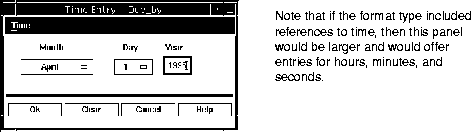
It is also possible that Razor has been configured to have some of the attributes (widgets) be conditionally grayed out, based on the settings of other attributes on the form. All of the data will still be available for inspection; having a field be insensitive only makes it so that it can not be modified. For example, once an issue has entered a certain state, you may want to prevent users from modifying its priority. See "Conditional attributes (sensitivity)" on page 204 for more details.
A requirement imposed by Razor is that the first field on the issue form be a text field3, and that users actually supply some text such as a brief description of the issue. This string is what will is shown on the main display. Local conventions and administration may have additional soft and hard rules concerning what type of information you are encouraged to put on the form.
In this context, a "soft" rule is one purely of local convention. It is what you and your team members have agreed upon, but there is nothing programmatically enforcing your adherence. A "hard" rule is one which Razor will attempt to force you to follow. These are established through the optional attachment of shell scripts4 to the Ok/Apply buttons. If a user has violated a "hard" rule, then an additional error popup will appear with information about what the user may have done wrong.
If there is a STATE attribute on the issue form, new issues are always entered into the database in the first state. Also, although many issues can be viewed simultaneously, only one can be created or modified at a time.
Unlike the single line text fields which may be in the top of an issue form, these text sections5 are effectively of infinite length. You are free to expand on them and fill them out as you see fit. The normal paradigms of using the mouse to select the insertion point, etc. are honored.
Additionally, it is possible to define hot-keys to perform programmatic functions within a text pane, as well as control the functionality of certain key combinations such as ^U and ^E. This provides the opportunity for a great deal of customization in how you can enter information into a text pane.6
New issue forms will appear with some collection of initial text, as defined by your site's configuration files. You are free to edit and add to whatever is already in those fields.7
Occasionally you may wish to include the contents of another file directly into one of the text panes. It may contain source code, an error log, or some other information you find useful. To facilitate this, a special extension to the text fields has been provided. By holding down the menu button on the mouse, a menu will appear allowing you to bring up the panel shown below.
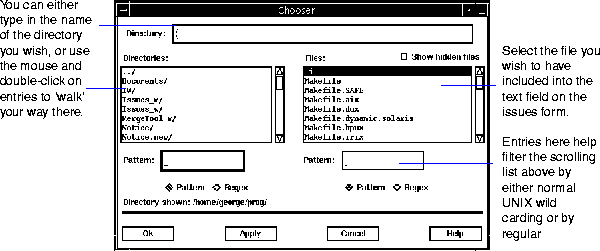
After you've maneuvered to find the text file you want included, select either Ok or Apply at the bottom of the form. The contents of the selected file will be inserted directly into the text pane where you had last left the insertion point.
|
(Part 3 of 8 for this section) (Generated 09/13/99 at 17:39:24) |
|||
|
Copyright Tower Concepts http://www.tower.com Voice: 315-363-8000 Fax: 315-363-7488 support@tower.com sales@tower.com |