This section describes how to install and run the remote Razor client applications "issues", "versions", and "threads". You should already have read "Installation and General Administration" on page 19 before proceeding.
To run Razor clients remotely, you simply need the client executables for your client machine (NOT the server machine, since it may be different) and the following:
NOTE: Remote clients will NOT connect to pre-4.1d databases. Pre-4.1d commands such as issues -remote will execute with no errors but will still connect to the local database server.
You may obtain the software from Tower's Web, (www.tower.com), or ftp, (ftp.tower.com), site. Please refer to "Obtaining a copy of the software" on page 22 for specifics on how to do this. It is necessary to retrieve only the release for your client architecture, NOT for the architecture the server is running on; which may be different. If the client architecture is the same as your server architecture, you don't have to get anything.
A script has been provided to create a remote distribution for your client machine. The script rz_create_remote_distribution will create a remote client distribution for subsequent installation on the client machine. The script must be run from the Razor distribution directory of the client machine architecture. It generates a compressed tar file that can then be copied to the client machine and extracted.
Let's say that you are on a Solaris machine and want to generate a distribution for your remote clients running SunOS. As mentioned previously, you must first obtain the SunOS distribution of Razor - since that is the target client machine architecture. You must extract the SunOS distribution and then run the rz_create_remote_distribution script. Below is an example of extracting the SunOS release into /tmp and making the remote distribution.1
# cd /tmp # zcat Razor.tar.Z | tar xf - # cd Razor_<version> # ./scripts/rz_create_remote_distribution This script will generate a compressed tar file and place it in the HOME directory [/home/razoradm]. If this is acceptable, press enter, otherwise enter the full path where you would like this file to be installed. Where should I install the output tar file [/home/razoradm]? /tmp The binaries being extracted are for Version 4.1d, SUNOS. Is this correct [y]? y Please wait, generating compressed tar file... a Razor_<ver>/VERSION 1K a Razor_<ver>/bin/issues 2489K a Razor_<ver>/bin/threads 2570K a Razor_<ver>/bin/versions 3236K a Razor_<ver>/lib/ 0K a Razor_<ver>/lib/XKeysymDB 4K a Razor_<ver>/lib/nls/ 0K a Razor_<ver>/lib/nls/C 4K a Razor_<ver>/lib/nls/ja_JP.jis7 3K a Razor_<ver>/lib/nls/ja_JP.jis8 3K a Razor_<ver>/lib/nls/ja_JP.mscode 6K a Razor_<ver>/lib/nls/ja_JP.ujis 4K a Razor_<ver>/lib/nls/ja_JP.pjis 3K a Razor_<ver>/lib/nls/ko_KR.euc 4K a Razor_<ver>/lib/nls/lt_LN.bit7 2K a Razor_<ver>/lib/nls/lt_LN.bit8 4K a Razor_<ver>/lib/nls/wr_WR.ct 3K a Razor_<ver>/lib/nls/zh_CN.ugb 4K a Razor_<ver>/lib/nls/zh_TW.big5 9K a Razor_<ver>/lib/nls/nls.dir 2K a Razor_<ver>/lib/nls/nls.alias 1K a Razor_<ver>/lib/nls/local_im_tbl/ 0K a Razor_<ver>/lib/nls/local_im_tbl/lt_LN.bit7 5K a Razor_<ver>/lib/nls/local_im_tbl/lt_LN.bit8 5K a Razor_<ver>/lib/nls/README 1K Operation complete. The output file is located in /tmp/ razor_remote_<ver>.SUNOS.tar.Z. You may transfer this file to the target platform (e.g. ftp) and install it. Installation instructions for the remote target machine are in /tmp/ remote_clients.info
If the client architecture is different than the server architecture, then the client distribution is no longer needed and can be deleted with the command...
# rm -rf *
You need to decide where the release should reside. If you are using a personal workstation, you may install the release right under your home directory. The specific installation instructions were generated by the rz_create_remote_distribution script detailed in the previous section. Below is an example of the remote client installation instructions.
Installation on remote target machine. Transfer the file /tmp/razor_remote_<ver>.SUNOS.tar.Z to the target machine, e.g. via ftp, in a global accessible directory, or wherever you install 3rd party software. Uncompress and untar /home/razoradm/razor_remote_<ver>.SUNOS.tar.Z: # zcat /home/razoradm/razor_remote_<ver>.SUNOS.tar.Z | tar xvf - If desired, create a link to this Razor release directory: # ln -s <full path to Razor release dir> Razor Define the environment variable RAZOR_HOME C shell: # setenv RAZOR_HOME <full path to Razor release dir> Bourne/Korn shell: # RAZOR_HOME=<full path to Razor release dir> # export RAZOR_HOME Add the bin directory to your path: C shell: # set path = ($path $RAZOR_HOME/bin) Bourne/Korn shell: # PATH=$PATH:$RAZOR_HOME/bin # export PATH You may add these to your .login or .profile file.
NOTE: You will NOT have to create a database or install a license manager on your machine since the database you are accessing is on a remote machine.
NOTE: You must have a user entry in the Razor password file.
To start a remote client2, simply enter the command at the UNIX prompt with the -remote option. For example, to start the versions tool remotely, enter...
# versions -remote &
Any other command line options recognized by the client may be added as well (such as -group and -universe).
The first two dialogs presented to the user upon running a remote client involve logging in. The first dialog requests server information. Specifically, the user is required to provide information necessary to connect with the Razor license manager and desired Razor database server on the remote UNIX network. The second dialog requests user information. Remote Razor client applications require each user have an entry in the Razor password file defining the user name, group, and password.3
A history of previous logins is maintained (see "$HOME/.razor_login" on page 271). It may be necessary to contact your local Razor administrator for some of this information. A more detailed explanation of each field on the two dialogs follows:
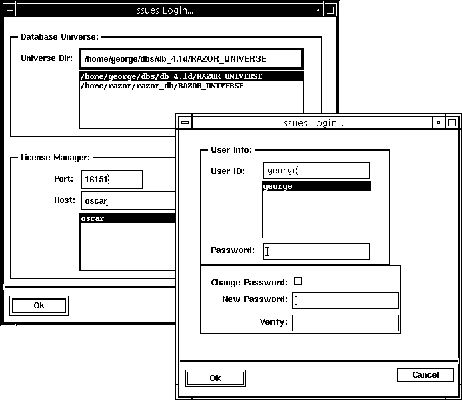
The UniverseDir field must contain the fully expanded path to a Razor database4 (up to and including RAZOR_UNIVERSE), as it would be entered on a UNIX machine. This path should end with RAZOR_UNIVERSE, (without a trailing `/').
The Port field must contain the UNIX port of the License manager. The installation default is 16151. This port may be verified by viewing file $RAZOR_LICENSE_DIR/License_status on the server machine.
NOTE: If the value of RAZOR_PORT_NUMBER in the License_status file is different than 16151, then enter the value listed in the file.
The Host field must contain the UNIX host of the License manager. This may be given in either hostname format or IP address format. If entered as a hostname, the remote machine must be able to resolve the name.
Razor requires the user to enter a valid user id and password before allowing access to a Razor database. Remote Razor client applications require each user have an entry in the Razor password file defining the user name, group, and password.
Check this if the remote password is to be changed. If so, enter the new password into the two password fields and click OK.
Is the same password as in the new password field. If this does not match the New password field, the password will not be changed.
For all intents and purposes, remote clients will function as local clients do. There are however some subtle distinctions.
First, connected remote clients will have an additional File menu option called Disconnect, as shown below:
![]()
In cases like a dial-up connection, remote clients can disconnect from the server and release the connection. Disconnecting does NOT release a license token. Upon disconnect, a Reconnect button will appear, as shown in the picture below. Clicking Reconnect will attempt6 to reconnect to the server using the same database and login information as previously entered. :
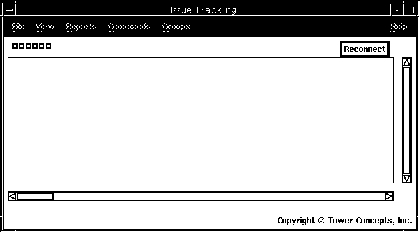
|
(Part 1 of 1 for this section) (Generated 09/13/99 at 18:20:56) |
|||
|
Copyright Tower Concepts http://www.tower.com Voice: 315-363-8000 Fax: 315-363-7488 support@tower.com sales@tower.com |