Branches are deviations from the main development line for a file. They are a convenient mechanism for allowing two or more people to be working on the same file at the same time (perhaps for different goals). A common scenario is having one person working to add new features to the product, while a second is doing bug fixes on prior versions.1
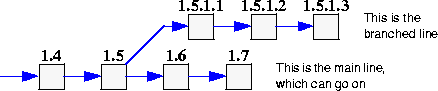
The version numbers of branches can be a little confusing, and warrant a quick discussion. Version numbers on the main development line have only two parts; a major and minor number. Branches have 4 parts to their numbering scheme. The first two parts represent the point at which the branch split off the main line. The third number indicates which of the many possible branches it is. For example, in the diagram above, we have only one branch originating from 1.5. As such, its numbering starts at 1.5.1.1, and proceeds from there.
If a second branch is later formed from 1.5, then it's numbering will begin with 1.5.2.1, as shown below.
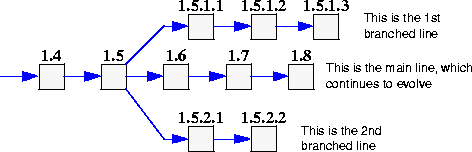
To create a branch, the user highlights the file of interest from the main display, and selects the Branch button. A popup will appear, as shown below.
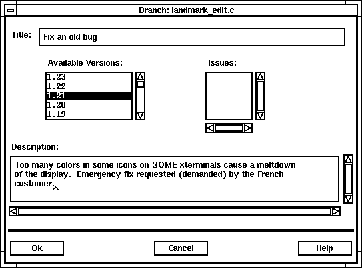
As with checking a file out for edit, the user is required to enter some explanatory text in the Title field. A more elaborate set of comments may be entered in the Description field. One or more issues may be associated with the action.2 Once a branch has been created, it presents itself as a separate line on the main versions display, and it can be checked in and out for edits as necessary.
It is expected that branches are used as a temporary means of allowing concurrent development on a single file. Sooner or later, the edits made to the branched line will be incorporated into the main evolutionary line for the file.3 After that occurs, the branch has out lived its utility, no longer needs to evolve separately, and no longer needs to be presented on the main scrolling list.
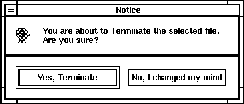
To signal the end of the utility of a branch, highlight the branched file in the main scrolling list and select the Terminate Branch button. The above popup will appear, asking for confirmation of the effort before performing the action.
Note that although a branch has been terminated, none of the work that went into it is lost. The branched versions are still available from the database, threads which referenced them are still valid. New and modified threads cannot reference terminated branches.
|
(Part 8 of 17 for this section) (Generated 09/13/99 at 17:45:49) |
|||
|
Copyright Tower Concepts http://www.tower.com Voice: 315-363-8000 Fax: 315-363-7488 support@tower.com sales@tower.com |