The versions program is intended to be used primarily for the controlled archival of different versions of files. Over time however, Tower Concepts has received requests to allow the program to have extended capabilities, above and beyond that of normal CM functions. To facilitate this, the program allows each user to make personal additions to the Scripts menu bar option.
NOTE: The Razor Administrator may wish to control which users may create/modify/execute user-defined scripts. Out of the box, Razor DISABLES the ability for users to create/execute their own scripts via the Scripts pulldown menu. This feature is controlled via the Access_list file, specifically the USER_SCRIPTS access control, described in "Access controls" on page 199.
Selecting the Create/Modify option from the Scripts menu will bring up the following panel. This screen allows you to add, delete, modify, and execute commands to and from the Scripts menu itself. Note that the Scripts menu will only be active and available if there are one or more files selected from the main display list.
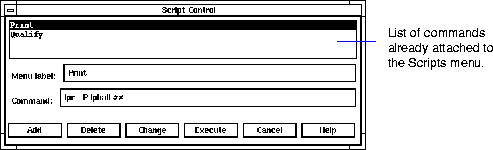
On the panel, the Menu label field holds the text that will appear on the Scripts menu itself. The Command field holds the command string that will be executed. It is expected that the command will be run against whatever files have been highlighted on the main display, and there are two methods of invocation, as discussed below.
If you'd like to run the desired command once for each file selected, enter the command exactly as you'd type it at the command line. The only exception is that you should put the key characters `##' wherever you'd like the file name to appear at the time of execution. This type of approach is often used to employ a print button, as shown above.
The command will be run from the RAZOR_TMP directory, and a read-only copy of the latest version of each file will be made available there on each iteration. A small popup window will appear, counting down the number of times it has run against the selected list. Upon completion, a window will appear on the display showing the output of the full run.
NOTE: The versions program will be suspended while the commands are being processed. You will need to wait for the series to complete before doing anything else with the versions tool. |
If one of the arguments to the command entered on the panel is "-list", then rather than invoking the command once for each file selected, it will be run only once. An environment variable, $RAZOR_FILE_LIST, will contain the names of all the files selected from the main display.
If the flag "-list_versions" is on the command line instead of just "-list", then each line of the file pointed to by the environment variable will contain not only the filename, but also the latest version number as well.
The flag "-supress_cmd_output" (NOTE spelling) can be used to disable bringing up a panel if the command (e.g. a script) does not have any output.
If the $RAZOR_UNIVERSE_DIR/DOMAIN_01/<group>/Tables/Commands file exists, then the commands it defines will be listed in the Commands pull-down menu on the main display. Selecting from the menu will simply invoke the command as defined in the Commands file. The result is presented to the user in an output window. Refer to "Commands" on page 269 for the format and usage of this file.
The list of items selected from the GUI is made available to the script via the environment variable $RAZOR_FILE_LIST.
|
(Part 14 of 17 for this section) (Generated 09/13/99 at 17:45:49) |
|||
|
Copyright Tower Concepts http://www.tower.com Voice: 315-363-8000 Fax: 315-363-7488 support@tower.com sales@tower.com |