Although not mentioned earlier, you are allowed to customize the information displayed on the main scrolling list. Through the View menu option, you can show the date that each file was last modified, and/or the number of days that have elapsed since the check-in occurred.
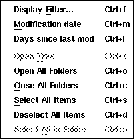
By enabling the Days since last mod (^l) option from the View menu, the display will widen and add a note of the number of days since the file was last modified. Similarly, you can choose the Modification date (^m) option from the View menu and the main display will now include the exact date of the last modification of the issue.
As with the UNIX command ls, dates occurring more than 6 months ago are shown as the date and year of the modification. Dates less than 6 months ago will display the date and time of day that the edit occurred.
The above menu and associated hot-keys also give the user the ability to quickly open up a selected folder, close a folder, select all files within a folder, etc.
The versions program allows you to have hundreds or perhaps thousands of files within a single Razor group. This in turn can yield a particularly long and unfocused list being presented on the main display.
It's possible to reduce and restrict the list to only those files which meet certain selection criteria. Selecting the Display Filter option from the View menu (or using the ^F hot key) will bring up the following control panel.
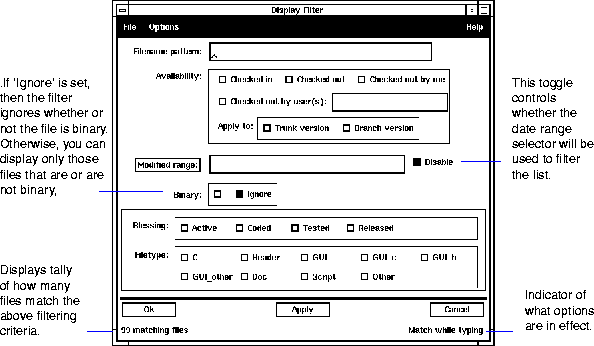
Perhaps the best way of becoming familiar with the concepts of filtering the display list is to simply experiment with the above panel. Nonetheless, the following notes should help you understand some of the basic themes.
By entering text in the Filename pattern field, you can restrict the list to only those files that follow a particular naming convention. For example, entering the string "land*.c" will prune the list to include only those ".c" files beginning with "land". The Options menu allows you to toggle between using normal UNIX style wildcarding or regular expressions1 for matching.
NOTE: File names must include the folder name in order to match. |
The Availability section gives you the ability to restrict the list to only those files that are either checked in, or out for edit. It even allows you to quickly prune the list down to only those files out for edit by a particular user or list of users separated by spaces. Furthermore, you can apply the filters to either files on the main trunk of their evolution, or those that have branched.
If you're interested in only viewing files that have been edited during certain time periods, then you can take advantage of the Modified range field. Whether or not this criteria is used for filtering of the list is controlled by the Disable toggle on the right side of the display. Selecting the Modified range button will bring up a special panel for the entry of the desired date range.
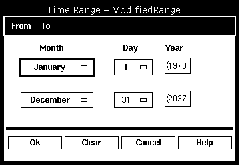
The two rows of controls are used to define the beginning and ending of the date range. Users can either fill in the values by direct interaction with the buttons and text fields themselves or by taking some of the shortcuts on the menu bar which allow quick entry of relative dates, such as `Yesterday', or `One week ago'.
The bottom section of the filter panel allows you to restrict the list to only those files that match particular attribute settings. The nature and meaning of the attributes are configured by your local administration and will most likely differ from what's shown in the example.
As restrictions are entered on the panel, the left footer will show a count of how many files within the group match your interests. Selecting the Apply button will cause the matched files to be displayed on the main list. It's possible to have the count updated either on a keystroke by keystroke basis, or only after typing a tab or carriage return. This personal preference is set from the Match while typing option of the Options menu item of the filter panel itself.
|
(Part 15 of 17 for this section) (Generated 09/13/99 at 17:45:49) |
|||
|
Copyright Tower Concepts http://www.tower.com Voice: 315-363-8000 Fax: 315-363-7488 support@tower.com sales@tower.com |